How to Remove Any Program From Your Computer
Among a lot of tasks that are done by a PC user, installing software is one of the most often tasks. For this reason, uninstalling occurs very often. It is so common for a PC user to feel the unnecessity of a software. Then they decided to remove them from the PC. Though it is not a hard task, removing software and its data permanently isn't an easy task. How to completely uninstall a program from your PC? This article is going to give a clear answer to that question.
What Is Uninstall?
You install a software to use it through your PC. When you feel the unnecessity of that software, you want to remove it from your PC. Unlike deleting a file like music, picture, video, you cannot delete an installed software by just deleting them from the PC like a general file. The process of removing software from the PC is known as uninstalling. When you uninstall a software from your PC, you will no longer be able to use it on your PC. But how to fully uninstall a program? Get along weith us.
What's the Problem with Normal Uninstalling
Most of the time, PC users uninstall a software from the PC by just uninstalling it from the control panel. It is so common method for uninstalling software. When you do that you cannot use the software from your PC. Though it removes the software from the PC, it doesn't remove it permanently. Every software has its own data and additional files in it. Simply uninstall the software doesn't delete all the things related to it. So, you should do some extra work to completely uninstall the software from the PC. Follow the article to know how to fully delete programs on pc.
How to Completely Uninstall Software or a Program
To completely uninstall a program, you have two options. You can go through the manual process, or you can use some third-party software to do that for you. We will discuss both the techniques. Just follow steps to uninstall a software completely.
- Manual Process
- Using Software
1. By Manual Process
Some third-party software fails to completely uninstall a program. Using a manual process can solve this.
We will discuss 4 steps to completely uninstall a program:
How to Completely Uninstall an App or Remove Programs Normally
First, go uninstall the program normally from the PC. For this,
This will normally remove the software from the PC.
Delete the Remaining Files of the Software
You just uninstalled the program. That doesn't mean that you have completely deleted al the app leftovers like every files, hidden file and applications folder of the software. Some files and folders may remain in the system folders.
To delete leftover files, follow the next steps:
Note: If you are a 64-bit system user, you should go to the local disk in which your system software is installed. Then go to the program filed/(x86) folder. If you find any folder related to the program you uninstalled, just delete it.
In this step, you have to very careful. We recommend
Delete from Your Registry
you to follow this step if you are familiar with the windows registry entries as well as you have used the registry editor in the past.
When you install a program, an entry is made in the registry. When you uninstall the unwanted program, most of the time its entry (related files) is not deleted from the windows registry just like the trash folder. So it may increase the registry size. In order to completely uninstall the program, you have to delete its key from the registry. To do this:
- Open the Run application like before.
- Type "regedit" in the text field of the Run registry cleaner application.
- Go to the following keys one by one:
- HKEY_CURRENT_USER\Software
- HKEY_LOCAL_MACHINE\SOFTWARE
- HKEY_USER\.DEFAULT\Software
If you are 64-bit system user, you have to check the following extra key
HKEY_LOCAL_MACHINE\SOFTWARE\Wow6432Node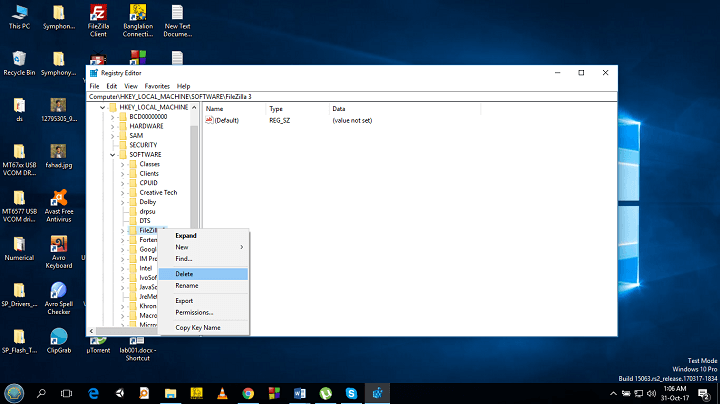
After going to the above mention keys, if you find any key having the name of the uninstalled program, just delete it.
You may face an error mentioning "Cannot delete key: Error while deleting key", you then have to take the ownership of the key. If you face this problem, we suggest you skip this step, or if you are interested, you can follow the procedure.
Deleting Empty Temp Folder of Program File
The empty temp folder contains temporary files of the software. After doing all the tasks you can now delete the empty temp folder of the software.
To do this:
If you face any error, just ignore it. Because it generally happens if any running software may be using the folder.
After doing all the tasks, you can completely uninstall program from your Windows 10 manually.
2. Use Uninstaller Programs or Software
But there is a lot of people who don't prefer doing all the tasks manually. No tension, you have much third-party software to uninstall app or software completely who do all the tasks for you automatically. So, you won't have to worry about how to hard uninstall a program.
1. CCleaner
The advantage of using CCleaner uninstaller program or uninstall wizard app is that it is far speedier than windows control panel.
First, download the software from this link(https://www.piriform.com/ccleaner/download). Then run it.
- Go to tools
- Select Uninstall like the above picture.
- Select the name of the software you want to uninstall
- Click on the "Run Uninstaller" to remove the software from the PC.
- If you have already removed the software from your PC, but the name of the software is still there, click on "Delete Entry" to complete the uninstall.
After doing this, you have completely removed software from your PC(C drive).
2. IObit Uninstaller
This windows apps or programs unistaller is a great software to not only uninstall the program but also to remove the leftover of the software from your PC.
First, download the Advanced SystemCare from the following
link(https://www.iobit.com/en/advancedsystemcarefree.php)
Install it and run it.
This will completely uninstall the software from your PC.
3. Wise Program Uninstaller
This software can forcedly uninstall an remove unwanted software from PC.
First, download this software from this link(http://www.wisecleaner.com/wise-program-uninstaller.html)
Install it and open it.
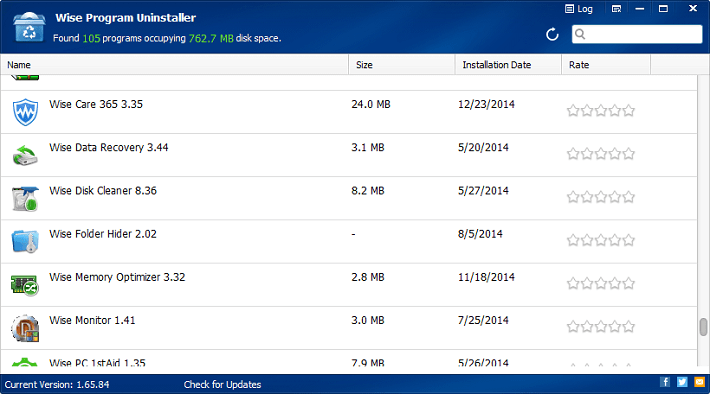
4. Revo Uninstaller
It can effectively uninstall a program including folder, files, and registry key related to the program.
To uninstall a program using Revo Uninstaller, follow this step:
First, download the software from this link
Then install it and open it. It will show you all the programs installed on your computer. In the bottom left corner, it will show you the total number of installed programs.
After doing this, you have just completely uninstalled a program.
5. Absolute Uninstaller
It can uninstall a program and remove all the leftovers from the program completely in a fast and effective way.
First, download the software from the following link(https://www.glarysoft.com/absolute-uninstaller/)
Install it and open it like any other software.
- Then you will find all the programs installed on your computer.

- Select a program to uninstall. Then Click on the "uninstall the program" button from the top menu bar. The program will be removed from your PC. It is a fast software to uninstall a program completely from your computer.
Warnings
Most the time, you uninstall a program but the leftover of the program isn't removed. Thus, it takes place in your storage. But when you uninstall a program completely, you have to delete its registry key for the clean uninstall. It is quite a difficult task and dangerous for your system. When you do that, you must have complete knowledge of your windows registry. Otherwise, you shouldn't do that.
Summing Up
It is obvious for a PC user to feel the unnecessity of a program after some time. For this reason, your uninstall programs quite often. But the uninstallation process offered by the windows doesn't completely remove all the data the software used to have. Thus, it takes up a place in the storage without being used. So, it is efficient to uninstall the program completely. But how to completely uninstall a program? This article has already given you the full solution to that question on how to uninstall a program on windows.
How to Remove Any Program From Your Computer
Source: https://www.techdim.com/how-to-completely-uninstall-program/

0 Response to "How to Remove Any Program From Your Computer"
Post a Comment